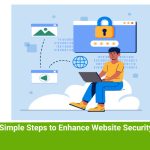Because safety is always changing, it’s important to stay ahead of threats. ImunifyAV, ImunifyAV+, and Imunify360 are three very strong tools that stand out when it comes to website security. Understanding the main differences between these options can help webmasters and site owners keep their digital assets safe as they navigate the complicated world of online security. Each tool has its own set of features and functions that are best for different situations. Because of this, you need to learn more about their functions in order to choose the one that best meets your needs.

ImunifyAV
One-click automatic malware cleanup, domain reputation tracking, and blacklist status checking are just a few of the features that make ImunifyAV a smart antivirus and security monitoring tool for websites.
You can do the following with ImunifyAV:
For full protection against viruses, adware, spyware, trojans, and worms, give your users full, automated security.
Customers calling in to say that your website was hacked should call less on support calls.
You can give this as an extra service to your customers, along with your regular ones, to spot dangerous behavior in real time and clean it up right away.
Key Points:
- With the free version, you can check for malware in any file and keep an eye on your name and blacklist status.
- With the premium version, you can completely clean up your computer with just one click, check websites on a regular basis, get alerts when malware is found, control user permissions, and see a summary of your scanning results on the User tab.
- We found all kinds of harmful files, such as viruses, backdoors, webshells, hacker’s tools, “blackhat SEO” scripts, fake pages, and more.
- Google SB, Yandex SB, McAfee, ESET, and Kaspersky are just some of the security services that check the reputation and blacklist state of domains.
- This plugin works with static HTML websites and content management systems (CMS) built on PHP, such as WordPress, Joomla, Magento, Drupal, MODx, Bitrix, and more.
- Full reports are planned, as are on-demand website scans and automatic malware removal with just one click.
- Improved user interface for keeping an eye on security for thousands of names and hundreds of users on a single server
In cPanel, how do I install ImunifyAV?
The steps below should be done on the server where you want to install ImunifyAV:
- You can log in to WHM as root or as a reseller account that has top-level access.
- Go to WHM » Home » Security Center » Security Advisor to get to the Security Advisor window.
- You can check your websites for malware with ImunifyAV. To do this, click the Install ImunifyAV button.
- A new tab will open to show the progress of the download. This process might take a few minutes.
- When the installation is complete, you will see a success sign. You can close the tab or click “Go back.”
ImunifyAV+
ImunifyAV+ is a good service for protecting against malware. It is used to look through your computer and find any malware that might be there. You will need to buy a license for ImunifyAV+ since it is a paid version. ImunifyAV+ is available on the server IP address. Malware removal is another thing that ImunifyAV+ can do. However, you need to use Imunify360 if you want to protect yourself from new attacks and get rid of malware.
Key Points:
- Web shells, backdoors, hacker’s tools, black hat It can find SEO scripts, viruses, fake pages, and other harmful files. It will check and find the same content, then ask you to delete it right away.
- ImunifyAV+ is a better version of ImunifyAV that lets you do automatic cleanup with just one click.
- It will quickly tell you the result and check your whole website, so you don’t have to worry about keeping it safe.
- ImunifyAV+ is designed for user convenience, seamlessly integrating with popular control panels like Plesk, cPanel, and DirectAdmin. This ensures a user-friendly experience for website owners and administrators.
How to use cPanel to install ImunifyAV+
You need to buy an ImunifyAV license and upgrade it to ImunifyAV+ in order to install ImunifyAV+ in cPanel. As soon as you buy the license, your computer will go back to the WHM interface and install ImunifyAV+ on its own. When WHM shows a word of success, do the next things:
- Find your way to the ImunifyAV screen.
- The logo for ImunifyAV will change to the logo for ImunifyAV+.
- If the ImunifyAV license deal is there, accept it.
- ImunifyAV+ is now ready to help keep your server safe.
Imunify360
ImunifyAV+ is a strong malware checker that lets you get rid of harmful software and computer viruses with just one click. It protects your computer at the file-system level, making sure that malware does not affect it.
This is where Imunify Antivirus comes in handy.
These are included:
- One that checks files for viruses on a daily basis in the background to keep your server clean.
- There is also an on-demand antivirus, which admins or end users can run at any time to check any folder for malware.
Key Points:
Imunify360 is a full, multi-layered security tool for web servers. This is what it has:
- A powerful firewall or WAF, with rulesets that learn on their own; IDS/IPS;
- Scan for and get rid of viruses and bugs automatically.
- Finding and stopping malicious PHP scripts (the “Proactive Defense” component);
- There is no need to restart to update kernel patches (“KernelCare” component) or the Web host panel interface.
Imunify360 blocks the newest kinds of attacks, such as
- Attacks by brute force on both the network and HTTP levels;
- Exploiting security holes, such as through 0-day hacks;
- DoS (denial of service)
- Scannable ports;
- and many more.
It’s easy to keep websites safe with Imunify360.
- Fully automated operation keeps computers safe and gets rid of mistakes made by people.
- “Herd protection,” powered by AI, gathers and uses threat data reports from other installations;
- A security dashboard that is built right into your hosting control panel;
- The ease of using a strong CLI for automation and reporting;
- It comes with world-class technical help 24 hours a day, seven days a week, 365 days a year.
How to set up cPanel to install Imunify360
The steps below will help you install Imunify360 on your server:
- Use the root account to log in to the computer.
- For installation, go to the home directory and run the following code:.
- That’s it! The license key has been added. In the next command, you need to change the LICENSE_KEY to the key you bought or the trial version.
- When you run the above command with the beta argument, the test version of Imunify360 will be installed.
- Follow these steps to install Imunify360 on your server if your license is based on an IP address.
- Run the following command to see all of the choices for the installation script.
- If the registration key is lost or stolen, run the next Imunify360-agent command to store an authorization key. In the next command, change the ACTIVATION_KEY to match your Imunify360 authorization key.
- Run the following Imunify360-agent script to sign up if your license is based on an IP address.
- Update/ upgrade Imunify360
What is the difference between ImunifyAV and ImunifyAV+?
We discussed ImunifyAV in Introducing ImunifyAV to cPanel & WHM servers, where we said that this security tool would be built into all cPanel and WHM servers for free. ImunifyAV, cPanel, and WHM can automatically scan hosted websites and send out malware reports. Through the Files tab in the ImunifyAV control panel, users are notified if any adware is found. After that, cPanel users can either get rid of the infection or update.
ImunifyAV+ is an add-on for the paid version that scans for and removes malware. If a person upgrades to ImunifyAV+, they can choose to get a notification email sent to the administrator’s email address in the control panel. There are advanced file deobfuscation methods in ImunifyAV+ that let you get rid of malware automatically with just one click. These can instantly clean over 97% of files and find encrypted malicious code that is hidden inside them.
Differences between ImunifyAV and Imunify360
ImunifyAV and Imunify360 are both strong programs that can keep your website safe from malware and other online risks. However, there are some important differences between the two. The free version of ImunifyAV can find and guard against malware at the file system level while you are reading and writing files. It checks files for harmful code and lets you know if it finds any. This way, you can directly remove infected files. You can do whatever you want with ImunifyAV to check for malware with a security scan.
Imunify360, on the other hand, has more advanced features, such as an advanced firewall, AI for threat detection, intrusion detection and protection, malware scanning, patch management, website reputation tracking, and defense against zero-day attacks before they happen. You can automatically detect viruses and remove them with Imunify360. It also has a more proactive defense system that stops attacks before they can damage your website.
Overall, ImunifyAV only protects against basic malware, but Imunify360 offers a fuller and more proactive defense system to keep your website safe from online threats that are always changing.
Conclusion
It’s clear that ImunifyAV, ImunifyAV+, and Imunify360 all have different features that make them better for different security needs. ImunifyAV is mainly used to find and remove malware from specific websites. ImunifyAV+ adds extra features like monitoring a website’s image. On the other hand, Imunify360 provides a complete security system with cutting edge features such as WAF and proactive defense mechanisms. For businesses to pick the best one of these three solutions, they need to carefully think about their budgets and protection needs. Finally, picking the right security option is very important for keeping websites and data safe from possible cyber threats. Make smart choices to keep your online assets safe.