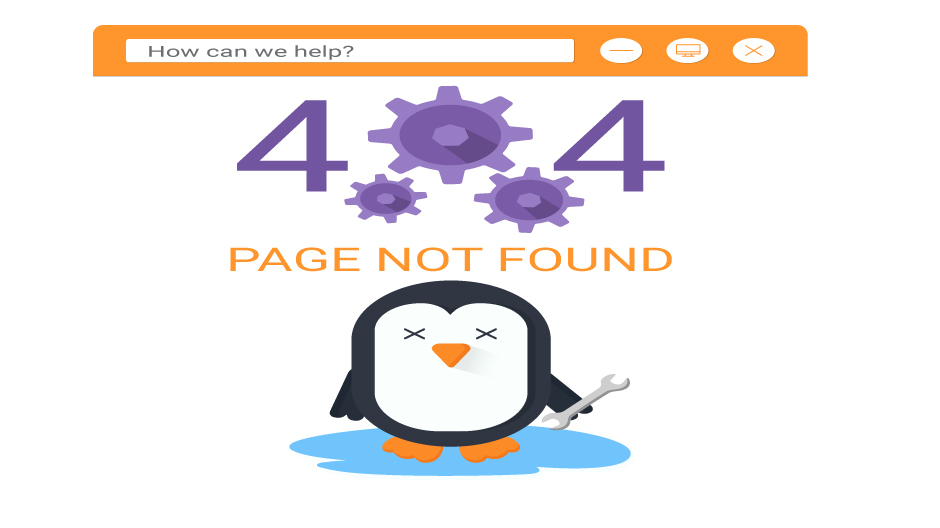A 404 error is a status code that indicates that the server is unable to locate a web page using the HTTP protocol. In most cases, this circumstance arises because the URL is erroneous, or when the page in question has been removed or relocated. Visitors can become disengaged and have a negative experience as a result of frequent 404 errors, which can be frustrating for website owners.
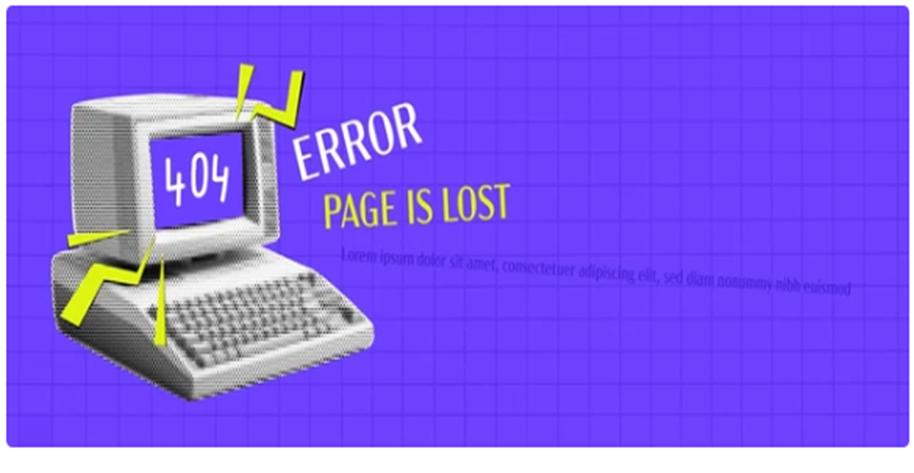
These difficulties can also have a detrimental influence on the search engine optimization (SEO) of your website because they can have an effect on crawling and indexing methods. An explanation of the primary factors that contribute to the 404 error not found message will be provided in this article. Additionally, we will instruct you on how to check whether or not your website contains any 404 problems and provide straightforward solutions to the problem.
404 error: what exactly is it?
404 is a status code that informs a user of the internet that the page they have requested is not now accessible. Several different response status codes, including 404, are included in the Hypertext Transfer Protocol response codes that affect the web. If a server is unable to locate a client-requested webpage, the 404 code will be displayed. “404 Error,” “404 Page Not Found,” and “The requested URL was not found” are all examples of different interpretations of the error message.
When a user seeks to view a webpage that does not exist, has been relocated, or has a link that is either dead or broken, 404 error codes are created within the system. Users of the internet frequently come across the 404 error code, which is one of the most common types of problems. Client requests, such as when a user attempts to view a webpage, are something that servers are expected to reply to.
The user will obtain a 404 error code as a response, for instance, if they attempt to visit a page that has been relocated but the link that was originally used to access the page has not been redirected. It is also possible that the user will receive the code in conjunction with a statement that is legible by humans, such as “Not Found.” In each web browser, 404 error codes are a possibility.
Reasons why you should correct 404 errors?
The owner of the website is responsible for ensuring that 404 errors are resolved whenever it is feasible to do so. An unsatisfactory user experience is created when a significant number of links that are either broken, unredirected, or nonexistent accumulate over time. This is likely to cause people to abandon the website. Additionally, 404 errors make it more difficult to traverse a website successfully.
The search engine optimization (SEO) efforts of a website might be negatively impacted by an oversupply of URLs that are not responsive. This results in the website appearing less frequently in search results. The bounce rate of a website is another indicator that Google takes into consideration. This metric is a representation of the percentage of people who visit a website but then depart it just as fast.
Instructions on How to Fix 404 Errors?
Depending on the type of the issue and the influence that the error has on the performance of your website, there are a variety of approaches to resolving errors.
- To fix the 404 error, redirect the URL to a website that is operational
The 404 error page on your website might cause serious performance concerns if many people and search engine crawlers visit it. These high-impact issues must be addressed with the clearest signal. Forward the error URL to a working page. Your website server can reroute users who access the error page to a functional page using a redirect action.
By doing so, visitors are directed to a working page on your website instead of the error page. This enhances user experience and decreases SEO impact. If customers get a 404 error while trying to access “/specials,” you can tell your server to redirect them to “/special-offers.”
If they access “/specials” this way, they’ll be taken to “/special-offers” instead of an error notice. To redirect users successfully, make sure the website they’re going to is relevant to their search. In redirecting an error URL from “/specials” to “/contact,” users would be confused as to why they were on a contact page instead of the /specials page.
- Fix the broken link that is causing the error “not found.”
It is possible for both humans and robots to discover the not-found mistake by following a link that references the error. A link that is broken is what we term this. If you are in charge of the broken link that is delivering visitors to the not-found error page, then you have the ability to rectify the broken link at its source. This is referred to as an internal broken link. In the event that your website has a link that goes to “/specials” and that URL produces an error that says “not found,” for instance, you have the ability to modify that link to a page on your website that is operational, such as “/special-offers.”
After the change is implemented, individuals will no longer receive an error notice when they click on that link. In any property that you have authority over, such as your own website(s), social network profile pages, or local profile pages, you have the ability to fix broken links that lead to non-found issues. There are a lot of broken links that are situated on sources that you do not control.
An example of this would be a website belonging to another company that has a link to your website that is broken. In addition, the posts that another user makes on a social network may contain links that are broken on your website. When this occurs, you have the option of contacting the individuals who are in charge of managing those websites or profiles to discuss the possibility of updating the connection. In the event that they are unable to replace the broken link, the only alternative that will be available to them is to redirect the error URL to a page that is operational.
- Bring back pages that were erased
When you delete pages from your website, there are occasions when individuals continue to visit your website in search of the pages that you deleted. In the event that someone attempts to visit a page that has been erased, they will receive a not-found error. Restoring the page that was destroyed would allow visitors to locate the content that they wanted to find rather than the error that they were experiencing.
There was a valid cause for deleting that page, and it is possible that you would like users and bots to receive an error message. As an illustration, if you have removed pages from your website that are of poor quality or that do not provide any useful information, you would like the URLs of those sites to show a 404 not found message. It was those pages that were pulling down the quality of your website.
To improve the general quality of your website, you eliminated the low-quality content, as shown by the 404 error message that appears on these URLs. This message is communicated to Google as well as to human visitors. Make careful to remove any internal links that reference the pages you are removing from your website whenever you are removing pages from your website. In this manner, those who visit your website will not discover any broken links.
- Disregard the error that was not found
Not-found errors can have no effect on search engine optimization (SEO), conversions, or any other performance indicators. In these kinds of circumstances, the correct response is to keep the 404 error at its destination. When a website grows larger and is updated more frequently, it is more likely to get 404 errors. This is especially true when the website is updated frequently. Within the website, broken links that lead to 404 error pages are the most likely to have a negative impact on both search engine optimization and user experience performance.
It is not possible for a website to provide a positive user experience if it contains a large number of broken links since Google’s algorithms are built to give preference to websites that offer satisfying user experiences. You should thus remove the links that lead to the not-found error; however, you are free to leave the error itself in its current location. Under other circumstances, the 404 error occurs on a page that you have removed on purpose, and there is no alternative URL that is pertinent to reroute the page that you have removed.
When a product gets removed from an e-commerce website and there is no replacement version of that product available, this is a common occurrence on those websites. It is also possible for this to occur if you unpublish blog posts without having another blog post that is linked to them to redirect to. Whatever the explanation may be, if the 404 not-found error is allowed to remain in place, the broken page will eventually be removed from the search index and will no longer receive traffic. Again, you should remove any links on your website that link to the pages that you have purposely removed. This is something that you should do.
Conclusion-
There is a significant amount of labor involved in maintaining a website for your company. It will take a significant amount of time, money, and effort on your part to attract people to your website, invite them to visit it and encourage them to use it. 404 errors are the last thing you want to happen because they cause people to leave your website. You are able to prevent a loss in rankings or conversions by locating and resolving every 404 error that is costing your company money.